As long as you have a generator, you can lose power and internet and remain connected to the world with a HAM radio. Though the technology is much older than modern WiFi and internet capabilities, HAM radios have been constant sources of experimentation over the decades.
HAM Radios can indeed be used for the internet, thanks to the constant experiments with HAM conducted by countless amateur radio enthusiasts across the world. You can connect your HAM radio to a computer or you can listen online or via an app on your phone.
Of course, the rules for HAM users remain the same. You have to be licensed to talk on a HAM radio but you are allowed to listen as much as you want. Whether you are listening on a HAM radio or through the internet, you can’t respond without a license unless it’s an emergency.
Internet HAM
Without a physical HAM radio, you can listen to HAM radio online through a number of sources. You’ll have to download the software first or navigate to the site. Most computers don’t come with the necessary software technology to listen to HAM on their own.
WebSDR
WebSDR is free software you can download on a Windows computer or on a Linux setup. The software is open-source and relatively simple to use. Once you’re on the website, navigate to the bottom of the page where you will see a map with a number of markers.
You can zoom into those markers and see where all of the various hosts are across the world. It may be in your interests to stick with something local to you or you may want to see what’s going on in England. It’s entirely up to you.
OpenWebRX
Through OpenWebRX, you can remotely operate over the internet. Like WebSDR, it’s entirely open-source and free to use. When you navigate to the site, click on the link to “Receiverbook,” which will take you to a list of receivers, similar to what you would do on the WebSDR site.
The OpenWebRX site is a little more streamlined and easy to use, with every receiver highlighted in various colors that cover HAM radio, Broadcast Services, and Public, Two-Way Radio.
Click on the receiver you want to listen to and, once you navigate to their page, press play to start listening.
Smartphone Apps
The most popular app for listening to HAM radio is the Echolink app for Android and iOS. Of course, there are more, but Echolink stands out as one of the best options for ease of use and convenience on a smartphone.
You can listen live to a number of receivers. The Echolink app connects you with all of the receivers that are linked to Echolink and it’s just a matter of selecting which one you want to listen to in real-time. Like the above websites, once you tap the receiver, you can tap play and start listening whenever you’re ready.
Connecting a HAM Radio to Your Computer
You’ll need a few things to get this done, including A HAM radio, USB output, an antenna connection, and the right software. You’ll also need to download certain drivers (putty.exe) as well.
You are limited to what you can do with a HAM radio through a computer because we’re not talking about communicating and receiving here.
- Packet Data
- Morse code
- Texting
- Programming
- Telephone calls
Not every HAM radio enthusiast is a computer expert so you may need to look up the various methods for connecting your HAM radio to your computer, depending on your HAM and the type of computer you are dealing with.
You can also connect your HAM radio to your smartphone, whether it’s an Android or an iOS device. The only difference is that you will need an adaptor to go from USB to mini-USB or USB-C, depending on the port you have on your smartphone.
All Things Considered
The more advancements we continue to make in the HAM radio and computer technology platforms, the more integrations and eas of use that’s likely to occur. As for now, you are more than welcome to listen to HAM radio, on a computer, without a license. The only thing you can’t do is transmit without a license, unless its an emergency.
References
Atwell, C. (N/A). Utilize a Ham Radio for Long-Distance Data Networking
Retrieved from: https://www.hackster.io/news/utilize-a-ham-radio-for-long-distance-data-networking-a452bb91be38
Connecting Your Ham Radio To Your Computer: Winlink Basics (Episode 2)
Retrieved from: https://www.youtube.com/watch?v=-QHzfSdrCik